In this article, we shall show you how to set up email forwarding from within the SmartHost Customer Portal in 5 easy steps.
To have access to this feature, you will need a hosting plan from SmartHost. All of our hosting plans are run from our SSD servers, ensuring your website runs fast and reliably, with prices starting from €4.12 per month. You can view all of our hosting plans here: https://smarthost.ie/hosting/
Step 1:
Login to your customer portal here: http://portal.smarthost.ie/
Step 2:
Click 'Domains' in the quick navigation box as shown below
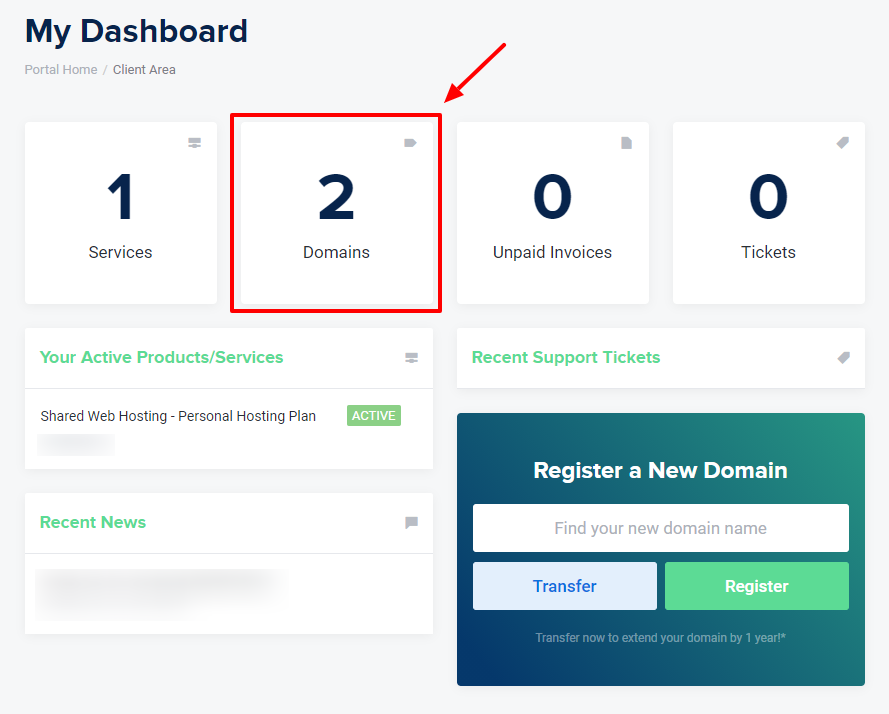
Step 3:
Click the three dots to the right-hand side of your domain, and select 'Manage Domain'

Step 4:
You will see in the left-hand side navigation bar, there is a new heading called 'Domain Management' with a subheading called 'Email Forwarders'. Click this option.
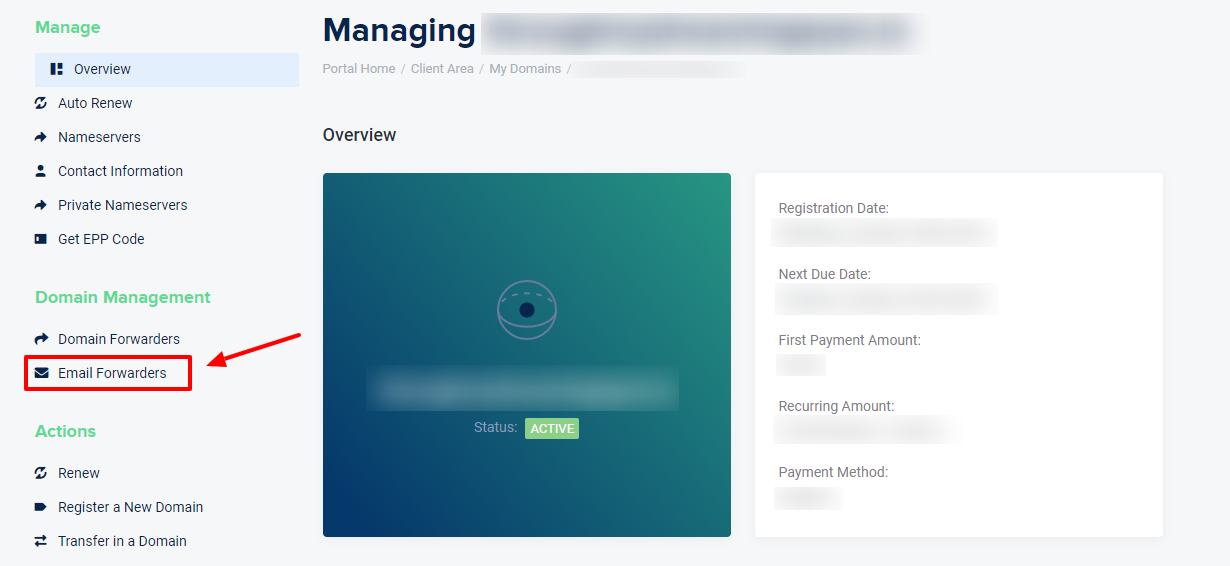
Step 5:
You should see 'Add Email Forwarder' available. You can add the start of an email address you would like to be connected to your domain into the box marked red in the picture below (sales@testdomain.ie for example). The blue box marked below will be prefilled with the domain you are managing.
You then want to enter an email address you currently use into the purple box in the picture below marked 'Destination'. This is where your email will be forwarded to. For example, sales@testdomain.ie email will be forwarded to testdomain@gmail.com.
Once you click 'Add Email Forwarder', the system will automatically create your new email and forward it to your Destination email. It's that simple!




























